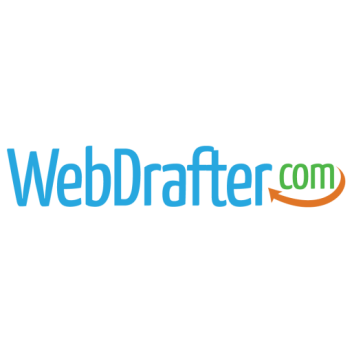While we showed you how to create a new Google account from scratch so that you can take advantage of Google’s apps and services, there may be those who wish to set up an account using their existing email address without being forced to sign up for Gmail. If this is you, we’ll show you how it’s done.
Step One -Filling in Your Details
Visit http://accounts.google.com or click the Sign-in link in the upper right corner of the Google home screen, and click on the “Create an account” link below the sign-in form.
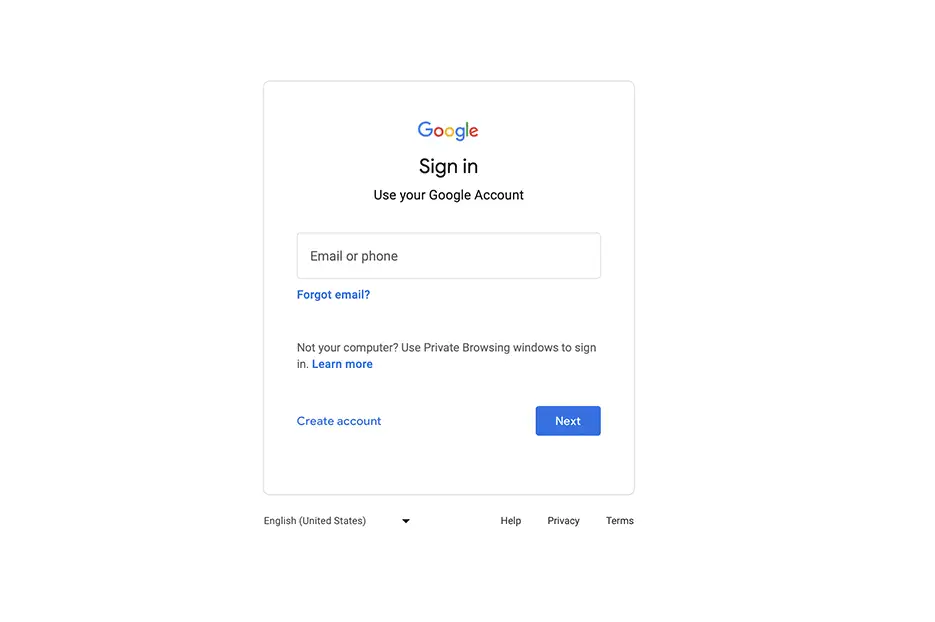
Step Two - Your Information
The next step is to fill out the forms with your relevant information. You’ll see a form for your name followed by “Basic Information.” Fill these with the correct information and click “Next.”
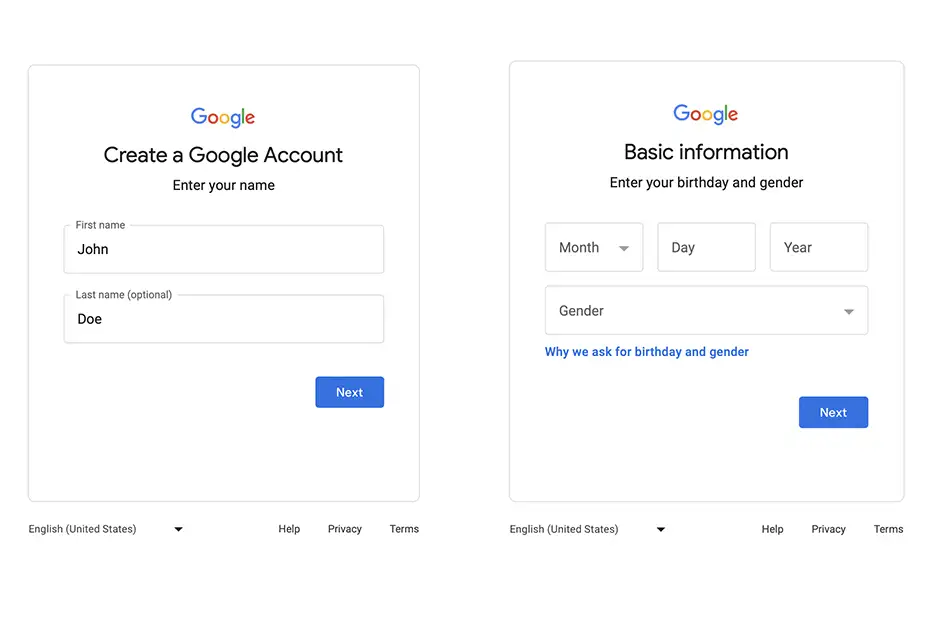
Step Three - Choosing and verifying Your Email Address
The next step is to choose your email address. Click “Use your existing email” and add your chosen pre-existing email address then click next. Google will send a verification code to the email address that you chose. Be sure to check your spam folder as it may have been sent there. After entering the code click verify and then agree to the privacy and terms.
Step Five - Enjoy the Web!
Now that you have created your new Google account, you are free to take advantage of all that Google has to offer!