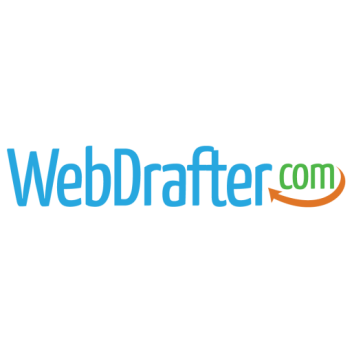To set up an email account in Outlook is relatively easy. You will have to know some information before getting started.
You will need:
- The Email Address Being Used
- The Incoming Mail Server
- The Outgoing Mail Server
- The Password for the Email Account Being Accessed
This guide will walk you through step by step adding an email account. As an important note, you may not be using the most recent version of Outlook. If you see a “File” tab on the ribbon then you’ll need to follow the Classic Outlook tutorial here.
Add a New Account
- On the “View” tab, select View Settings. Then select Accounts > Email Accounts.
2. Next, to add a new account click the Plus (+) icon and then select “Add an Account“
3. You’ll be prompted to enter your email address. Enter the address here and click “Continue“. Next you will be prompted to enter the email password. Once you’ve entered the password click “Done.”
4. Outlook automatically looks up the related server information for incoming and outgoing settings. In some instances this may not be the case. If you know the Incoming and Outgoing Mail server credentials
What is the goal of this email?
The goal is to scare you and get you to click the link which will take you to a file download or a website that likely allows the hacker to seize control of your device (if it is not protected by sufficient antivirus software). The hacker can then hold your device hostage demanding a ransom, gain access to other accounts from your device such as email or banking, or inject viruses that can infect your machine and launch attacks on others.
What to do if you receive an email like this
Don’t let them intimidate you. Phishing emails frequently try to elicit an emotional response from you by using inflammatory or threatening language, such as the threat to sue you and file a complaint with your host in this case. Another common tactic is to threaten that an account has been suspended or that you have committed a crime or are in violation of an agreement. Always be suspicious and take a breath before acting on any communication that uses threats.
If you receive this email phishing scam or any other email scam, simply delete it. Do not click any links in the email!
For WebDrafter clients
All artwork, photos and content on websites we create (that are not directly from the client) are sourced from a reputable royalty-free media company, which we have paid to reuse the materials on your behalf. You can rest assured no illegal material is being used on your website.
How WebDrafter can help
We want to protect you. Being aware of scams like this and learning how to recognize them is the first step. We discuss more about phishing scams in our blogs on cybersecurity and email scam alerts. Additionally, we set up a new email account – phishing@webdrafter.com – where users can forward any questionable emails for us to check. We can then let you know if it’s a scam.
If you have additional questions about email security and phishing scams, feel free to contact us.