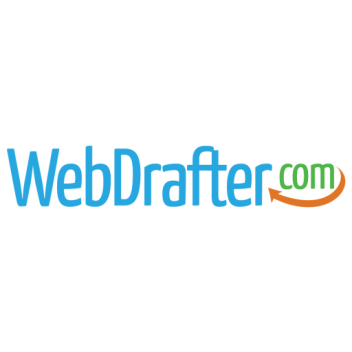Email Settings
To view and send email immediately you can navigate to your webmail access at “www.yourwebsite.com/webmail” where “yourwebsite.com” is your website. Once there you can log in with your email address and password.
The image below contains information relating to the settings for your email account.
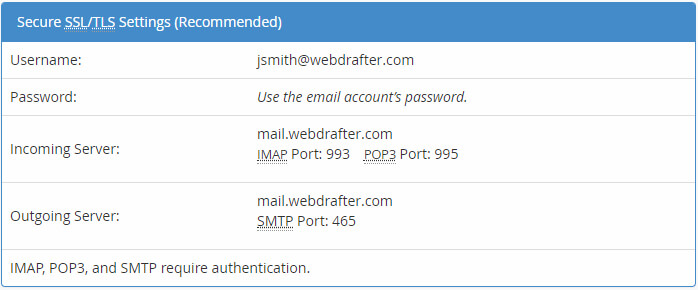
- Username: The username is the same as your email account that you use to send and receive emails.
- Password: The password is the same that you use to access your email account.
- Incoming Server: This is the server name that is required for you to receive emails. You can use either IMAP or POP3, though IMAP is preferred. SSL Authentication is Required: Make sure the box is checked for SSL Authentication/Encryption.
mail.webdrafter.com – This will/should be mail.yourdomain. So if your website is www.mysite.com it would then be mail.mysite.com. Depending on which method you’ve chosen, IMAP or POP3, the corresponding Port Number should be set. If you’ve chosen IMAP the incoming Port number should be 993.
- Outgoing Server: This is the server name and settings required for you to send emails. All outgoing email is SMTP. SSL Authentication is Required: Make sure the box is checked for SSL Authentication/Encryption.
mail.webdrafter.com – The same as your incoming servername: This will/should be mail.yourdomain or mail.mysite.com just like the incoming server in the previous step. Since outgoing only uses SMTP we only have one choice for port number and that is 465.
Request Quote Form
webmail
Logging into your email at any time from any place:
First and foremost, WebDrafters’ specialists support the Webmail email interface. Each WebDrafter client’s hosting account comes with a Webmail interface for accessing your emails and the related email settings. Clients can access their email anytime from Webmail.
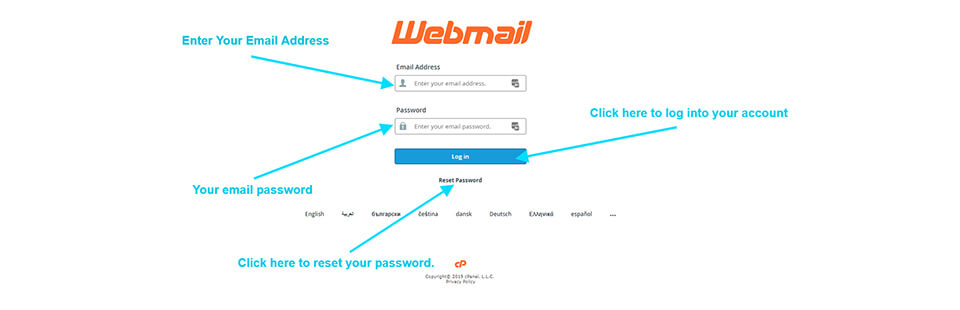
Accessing Webmail
- In your browser of choice, navigate to your webmail portal. (for example: mydomain.com/webmail)
- Login with your current username and password.
- Once you are logged in, you can click “Webmail Home” on the left sidebar and then you can find the drop-down under your email address in the upper right-hand corner that will reveal advanced options for your email account. Here you can do things like changing your password under the “Password and Security” option.
WebDrafter does not currently support third-party email applications such as Outlook or Thunderbird. If there are issues in which you cannot access your email via those channels, we suggest first logging into your Webmail account and then checking here for any further information on the subject or contacting WebDrafter support where your issue will be handled for a select fee.
If you prefer to keep using Outlook, we recommend upgrading to the most recent version to ensure smooth operation and enhanced email (Update Outlook) and make sure the settings are correct (Outlook Settings). Otherwise, for a list of other up-to-date email clients see: Alternative Email Applications and for Outlook alternatives

Is Your Outdated Email Client Not Working?
If you’re using an older version of popular email applications such as Outlook 2003 or Outlook 2007, you’re emails will most likely not be coming in or going out.
Email security is a serious issue that can cause major problems if not addressed. A weak cipher is an encryption and decryption method that uses a secret key that is too short and leaves openings in the transfer from your email client to the message’s destination. What this means: a weak cipher leaves “room” for a middle man to intercept your messages as they are being sent and received. Most modern browsers and email clients do not support weak ciphers.
The simplest and most concise way to prevent interceptions and allow more safe and secure email transactions is to simply not allow weak ciphers to be used on your hosting server. By not allowing weak ciphers, hosts are able to better protect your sensitive data that’s transferred through your emails and across the web. In doing so, the server’s security hardens and sometimes that too can have side effects, such as not allowing older versions of email clients that do use weak ciphers.
Questions or concerns? Call (717) 589-7812 or email info@webdrafter.com.